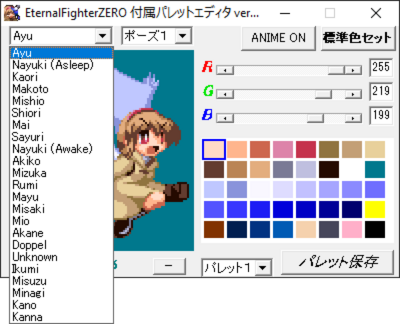Eternal Fighter Zero/Palette Editor
Jump to navigation
Jump to search
Introduction
- EFZ allows you to play with custom character palettes.
- A maximum of 6 palettes can be set per character.
- EFZ Revival allows sending palettes over netplay, making them visible for both players.
- This feature can be turned off by default with the space key.
Editor functions
- Character Select Field
- Pose Select Field
(5 presets) - Enable Pose Animation
- Restore Default Palette
(will ask for confirmation) - Sprite Field
(you can click on the sprite to choose what color you want to edit and click and drag to move the sprite around)
(sprite field is incredibly laggy, especially on higher zoom) - RGB Slider
(goes from 0 to 255) - Color Table
(click on a cell to select a color you want to edit) - Sprite Zoom
(higher zoom levels will slow down the application considerably) - Current Palette Slot
(when switching, you must confirm that any unsaved changes will be lost) - Save Palette
(saves to the current slot, will ask for confirmation)
Using the Editor
- To create a custom palette open the file pal_edit.exe and start editing!
Due to how laggy the sprite field is and small window size, it's recommended to make palettes in an external image editor then port them back in.
Paint.net is a good free software to start with. - Text and UI may not display properly on some devices, this is because the program is in Japanese.
You can remedy this using a locale emulator. - Only one instance of the Pal Editor may be used at a time.
- If you are confused about the names on the character select field, these are taken from the English Pal Editor.
The download can also be found in the #general-resources section of the Discord, the above link is just a mirror due to Discord's spotty file hosting. - The English Pal Editor only translates names, not UI elements.
Selecting a custom palette in-game
- First choose your character in the character select screen.
- Then select the palette slot you want to use (for example if player one selects a character first, it will default to palette slot 1).
- Confirming the palette selection with the D button or by pressing A while holding down will choose the custom palette.
You will see a "EDIT COLOR" banner ontop of the character portrait as shown below:
Editing special color slots
- Some colors may be selected in the color table, but Pal_Edit.exe will prevent you from changing them (for example the background color).
- The game does not check the validity of the palette files, its therefore possible to still customize them by using a Hex Editor.
- Keep in mind the first byte of palettes must be skipped, every byte afterwards follows a cycle of Blue->Green->Red values.
- However some characters use colors that are stored in the SYSTEM/object.dat file. These colors can therefore not be changed using the character.pal file (for example Minagi's bag).
They can be changed using frame tools to manually edit the sprites, although edited sprites will break the Pal Editor and also do sync between players.
About special effects colors
- Some colors are used with transparency effects (for example Mizuka's notes). The transparency depends on the sum of all three RGB values.
- The color will be fully opaque when the sum amounts to 765 (R 255 + G 255 + B 255)
- Setting all three RGB values to 0 will turn the color completely invisible.
Trivia
- When choosing a palette slot that does not have a file associated with it, the game will load whatever palette was stored beforehand (example: if you switch from Mizuka to a Ayu with a custom palette while missing the ayu.pal file, the game will load Mizuka's palette, which will most likely look horrible)
- If no match was started beforehand, the palette will be all black
- Using EFZ Revival to spectate a game through a 3rd party will not load these characters palettes.