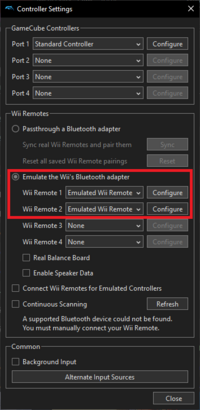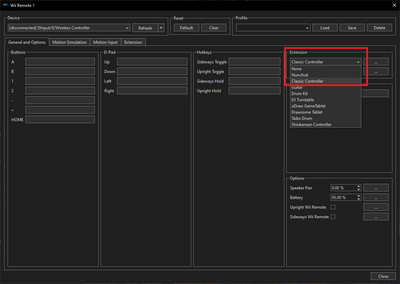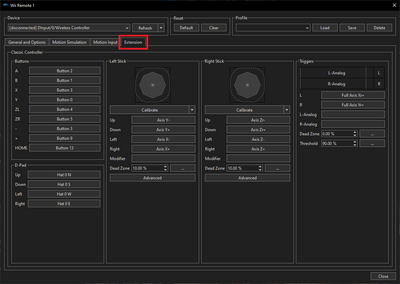User:BunniesFromHell
Setting Controls in Dolphin
First, go to the "Controllers" options in Dolphin's top menu.
From here, you will most likely be using emulated Wii remotes, as shown below. Click "Configure" to begin setting up the emulated controller.
Next, set the "Extension" dropdown field on the emulated remote to "Classic Controller."
Now, click on the "Extension" tab that appears.
From here, select your controller as the appropriate device, and then set your controls to the classic controller as desired. After mapping a button, it will highlight its corresponding field when it is being pressed, so you can use this to make sure you've set the correct controller.
It's also good practice to save your button setup to a file, especially if you are in an environment where controllers change regularly (ie offline play at a tournament). Type a filename in the highlighted field, and then click "save." It will then appear in the dropdown box, where you can select it and then click "load" when you need to set up quickly later.
You can also reference what each button does in-game on the controls page, and find some useful tips for mapping arcade-style controllers on the FAQ page.