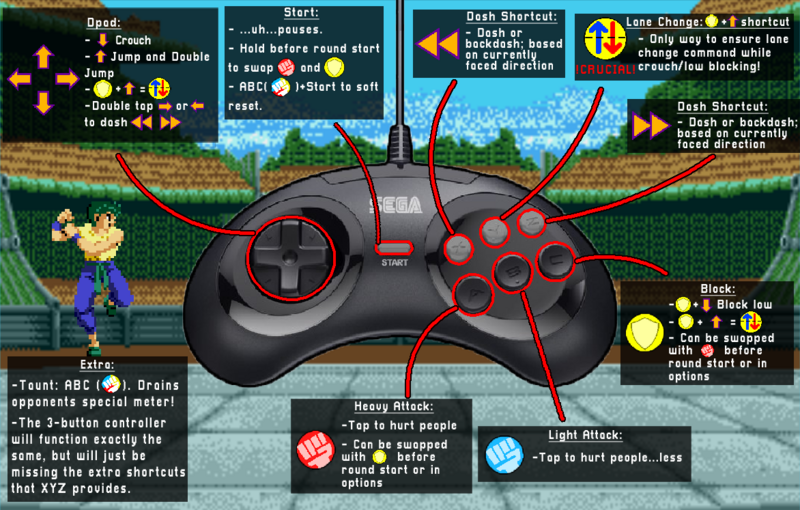Template:YuYuControls: Difference between revisions
m (1 revision imported: First commit of treasure fighters pages.) |
No edit summary |
||
| Line 24: | Line 24: | ||
* If the player is facing {{TRight}} and inputs either {{YYX}}, {{TLeft}}{{TLeft}}, or {{YYC}}+{{YYB}}, it will result in a '''Back Dash'''. The Inverse is also true if facing {{TLeft}}, resulting in a {{TRight}} '''Back Dash'''; just as the '''Forward Dash''' works. | * If the player is facing {{TRight}} and inputs either {{YYX}}, {{TLeft}}{{TLeft}}, or {{YYC}}+{{YYB}}, it will result in a '''Back Dash'''. The Inverse is also true if facing {{TLeft}}, resulting in a {{TRight}} '''Back Dash'''; just as the '''Forward Dash''' works. | ||
** '''Note!:''' Both {{YYX}} and {{YYZ}} are mapped as dedicated commands to the '''X''' and '''Z''' buttons respectively when using a '''6-Button''' Controller, '''but they do not have the same canceling properties that Forward Dash has when using Double Tap ({{TRight}}{{TRight}} or {{TLeft}}{{TLeft}}) to Dash!''' For this reason, this wiki will almost always assume the player is '''Double Tapping ({{TRight}}{{TRight}} or {{TLeft}}{{TLeft}}) to Forward Dash''' when using {{YYX}} or {{YYZ}} for explanations. | ** '''Note!:''' Both {{YYX}} and {{YYZ}} are mapped as dedicated commands to the '''X''' and '''Z''' buttons respectively when using a '''6-Button''' Controller, '''but they do not have the same canceling properties that Forward Dash has when using Double Tap ({{TRight}}{{TRight}} or {{TLeft}}{{TLeft}}) to Dash!''' For this reason, this wiki will almost always assume the player is '''Double Tapping ({{TRight}}{{TRight}} or {{TLeft}}{{TLeft}}) to Forward Dash''' when using {{YYX}} or {{YYZ}} for explanations. | ||
** Almost all dashes have varying degrees of {{ | ** Almost all dashes have varying degrees of {{YYClash}} Clash properties. This, the above and more are covered more thoroughly in [[Yu Yu Hakusho: How to Play|How to Play]]. | ||
<br> | <br> | ||
3. Jumping | 3. Jumping | ||
| Line 46: | Line 46: | ||
* {{YYA}} Has an additional '''Command Normal''' when ''Airborne'' by inputting {{TUp}}{{YYA}}. | * {{YYA}} Has an additional '''Command Normal''' when ''Airborne'' by inputting {{TUp}}{{YYA}}. | ||
* {{TDown}}{{YYA}} is a classic '''Sweep'''. | * {{TDown}}{{YYA}} is a classic '''Sweep'''. | ||
* Every attack in '''YuYuMD''' has varying degrees of {{ | * Every attack in '''YuYuMD''' has varying degrees of {{YYClash}} '''Clash''' properties. Check out [[Yu Yu Hakusho: System Mechanics|System Mechanics]] and [[Yu Yu Hakusho: How to Play|How to Play]] for more. | ||
* As with any fighting game, there are plenty of '''Special Moves''' and '''Supers''' (though technically called "'''Desperation Attacks'''" in YuYuMD) using various combinations of inputs with {{YYA}} and {{YYB}}. Check out the [[Yu Yu Hakusho: Makyou Toitsusen#Characters|Characters]] page to take a look at the cast and see what your favorite fighter can do! | * As with any fighting game, there are plenty of '''Special Moves''' and '''Supers''' (though technically called "'''Desperation Attacks'''" in YuYuMD) using various combinations of inputs with {{YYA}} and {{YYB}}. Check out the [[Yu Yu Hakusho: Makyou Toitsusen#Characters|Characters]] page to take a look at the cast and see what your favorite fighter can do! | ||
<br> | <br> | ||
| Line 81: | Line 81: | ||
leaving all of these here for easy reference | leaving all of these here for easy reference | ||
{{YYA}} {{YYB}} {{YYC}} {{YYX}} {{YYY}} {{YYZ}} {{ | {{YYA}} {{YYB}} {{YYC}} {{YYX}} {{YYY}} {{YYZ}} {{YYClash}} {{YYABC}} {{TUp}} {{TUpLeft}} {{TLeft}} {{TDownLeft}} {{TDown}} {{TDownRight}} {{TRight}} {{TUpRight}} | ||
Latest revision as of 15:50, 19 May 2023
Important note about controllers: Regarding what kind of controller you intend to use to play YuYuMD, please note that the game will function exactly as described with a 3-Button Genesis or Mega Drive controller just as it would with a 6-Button controller. However, there are certain techniques and important movement options (covered in more detail over at How to Play) that will either be unavailable to you or extremely difficult to do without the shortcuts offered by the 6-Button controller; most notably the exclusion of having a dedicated command for ![]() Lane Change.
Lane Change.
Directional Pad
The D-pad is fairly straightforward in terms of movement, but does come with some notable exceptions that are unique compared to other fighting games:
1. Basic Movement
- Pressing
 and
and  will move the player Left and Right across their individual lanes.
will move the player Left and Right across their individual lanes. - If the player is facing
 and presses
and presses  , their character will first go through a turnaround animation before beginning to move.
, their character will first go through a turnaround animation before beginning to move.
- This applies to anywhere on the screen!
2. Dashing
- Double tapping

 while facing
while facing  will result in a
will result in a  Forward Dash.
Forward Dash. - Likewise, Facing
 and double tapping
and double tapping 
 will result in a
will result in a  Forward Dash.
Forward Dash. - If the player is facing
 and inputs either
and inputs either  ,
, 
 , or
, or  +
+ , it will result in a Back Dash. The Inverse is also true if facing
, it will result in a Back Dash. The Inverse is also true if facing  , resulting in a
, resulting in a  Back Dash; just as the Forward Dash works.
Back Dash; just as the Forward Dash works.
- Note!: Both
 and
and  are mapped as dedicated commands to the X and Z buttons respectively when using a 6-Button Controller, but they do not have the same canceling properties that Forward Dash has when using Double Tap (
are mapped as dedicated commands to the X and Z buttons respectively when using a 6-Button Controller, but they do not have the same canceling properties that Forward Dash has when using Double Tap (
 or
or 
 ) to Dash! For this reason, this wiki will almost always assume the player is Double Tapping (
) to Dash! For this reason, this wiki will almost always assume the player is Double Tapping (
 or
or 
 ) to Forward Dash when using
) to Forward Dash when using  or
or  for explanations.
for explanations. - Almost all dashes have varying degrees of
 Clash properties. This, the above and more are covered more thoroughly in How to Play.
Clash properties. This, the above and more are covered more thoroughly in How to Play.
- Note!: Both
3. Jumping
- Pressing
 once will Jump, and pressing
once will Jump, and pressing  again in Midair will Double Jump. Pressing
again in Midair will Double Jump. Pressing  or
or  will Jump Diagonally in either direction. You can also Double Jump Diagonally, or use your second jump to change directions; i.e
will Jump Diagonally in either direction. You can also Double Jump Diagonally, or use your second jump to change directions; i.e  for the first Jump, then
for the first Jump, then  in mid-air to Jump Backwards.
in mid-air to Jump Backwards. - Quickly Double Tapping

 ,
, 
 , or
, or 
 will result in a Short Hop in the chosen direction; similar to Hops in the KOF series. Short Hops can be done Forwards and Backwards, so once again, mind your orientation!
will result in a Short Hop in the chosen direction; similar to Hops in the KOF series. Short Hops can be done Forwards and Backwards, so once again, mind your orientation! - Holding
 enters a Crouching state.
enters a Crouching state.
- Just like with
 , be careful of your orientation! If the player is facing
, be careful of your orientation! If the player is facing  and inputs
and inputs  , this may result in a Backwards Jump, since the Jump will occur before a turnaround animation is performed. This should not be taken as inherently negative, however, since sometimes it is better to approach with a Backwards Jump. More on this in How to Play.
, this may result in a Backwards Jump, since the Jump will occur before a turnaround animation is performed. This should not be taken as inherently negative, however, since sometimes it is better to approach with a Backwards Jump. More on this in How to Play.
- Just like with
Face Buttons
By default, the ![]() (Heavy Attack) and
(Heavy Attack) and ![]() (Block) buttons are mapped to A and C respectively. These two inputs can be swapped for each individual player in either the Options menu or by holding Start while selecting a stage. In an effort to provide a more universal notation throughout this Wiki, we will almost always refer to these inputs as either
(Block) buttons are mapped to A and C respectively. These two inputs can be swapped for each individual player in either the Options menu or by holding Start while selecting a stage. In an effort to provide a more universal notation throughout this Wiki, we will almost always refer to these inputs as either ![]() or
or ![]() instead of the default button assignments.
instead of the default button assignments.
1. Attacks
- The
 Heavy Attack and
Heavy Attack and  Light Attack buttons have additional Command Normals depending on if the player is holding
Light Attack buttons have additional Command Normals depending on if the player is holding  or
or  .
. - Throws can be performed by Holding
 or
or  and Tapping
and Tapping  while close to the opponent, similar to other classic fighting games.
while close to the opponent, similar to other classic fighting games.  Has an additional Command Normal when Airborne by inputting
Has an additional Command Normal when Airborne by inputting 
 .
.
 is a classic Sweep.
is a classic Sweep.- Every attack in YuYuMD has varying degrees of
 Clash properties. Check out System Mechanics and How to Play for more.
Clash properties. Check out System Mechanics and How to Play for more. - As with any fighting game, there are plenty of Special Moves and Supers (though technically called "Desperation Attacks" in YuYuMD) using various combinations of inputs with
 and
and  . Check out the Characters page to take a look at the cast and see what your favorite fighter can do!
. Check out the Characters page to take a look at the cast and see what your favorite fighter can do!
2. Blocking
- Holding the
 button will Block both Mid and Overhead Attacks in whatever direction the player was last facing.
button will Block both Mid and Overhead Attacks in whatever direction the player was last facing. - Holding

 will Block Low Attacks.
will Block Low Attacks.
- The direction of your
 Block is based on your current orientation. Be careful not to input an opposite direction
Block is based on your current orientation. Be careful not to input an opposite direction 
 while Blocking oncoming attacks! You can still turn around while blocking, so you may get hit from behind if you face the wrong way!
while Blocking oncoming attacks! You can still turn around while blocking, so you may get hit from behind if you face the wrong way!
- The direction of your
- While Holding
 , tap
, tap  to quickly perform a
to quickly perform a  Back Dash out of
Back Dash out of  Block.
Block. - While Holding
 , tap
, tap  to
to  Lane Change. For many reasons, this input is vastly inferior to using the Y Button for the
Lane Change. For many reasons, this input is vastly inferior to using the Y Button for the  Lane Change Command.
Lane Change Command.
- These both have many uses outside of their intended purposes. Read more in How to Play.
Shortcuts and Holds
1. Shortcuts
- As mentioned in the D-Pad information above, the X and Z buttons act as shortcuts for both
 Forwards and
Forwards and  Backwards Dashing. Peculiarly, they do not however share the same Canceling properties as Double Tapping (
Backwards Dashing. Peculiarly, they do not however share the same Canceling properties as Double Tapping (
 or
or 
 ) to Dash.
) to Dash. - As mentioned in the Blocking information, The Y Button is a dedicated command for
 Lane Changing- normally input with
Lane Changing- normally input with 
 .
.
- While using
 +
+  to Back Dash does have its important use cases, the shortcut buttons are rather polarizing. The lack of utility offered by X and Z Dashing compared to Double Tapping (
to Back Dash does have its important use cases, the shortcut buttons are rather polarizing. The lack of utility offered by X and Z Dashing compared to Double Tapping (
 or
or 
 ) makes them rather useless, while having the Y Button available for
) makes them rather useless, while having the Y Button available for  Lane Changing is a practically invaluable tool; making the shortcut row a major necessity. Read more in How to Play.
Lane Changing is a practically invaluable tool; making the shortcut row a major necessity. Read more in How to Play.
- While using
- Taunting is performed by Pressing A, B and C (
 ) all at once. Aside from playing a unique animation, preforming a Taunt lowers the opponents special meter for every taunt activation! Each Characters Taunt is unique, and lasts different amounts of time. This means that some characters taunts can drain the opponents special meter faster than others! See the System Mechanics page for a full breakdown of Taunt drain speeds.
) all at once. Aside from playing a unique animation, preforming a Taunt lowers the opponents special meter for every taunt activation! Each Characters Taunt is unique, and lasts different amounts of time. This means that some characters taunts can drain the opponents special meter faster than others! See the System Mechanics page for a full breakdown of Taunt drain speeds.
- Soft Resets can be performed by Holding
 and pressing Start at any point; stopping the game and resetting at the SEGA startup screen. This is particularly useful for quickly ending Button Checks or correcting misclicks on the menus. Please reffer to the Rulesets section regarding Soft Reseting in a Tournament.
and pressing Start at any point; stopping the game and resetting at the SEGA startup screen. This is particularly useful for quickly ending Button Checks or correcting misclicks on the menus. Please reffer to the Rulesets section regarding Soft Reseting in a Tournament.
2. Holds
 Charging can be performed by holding down either
Charging can be performed by holding down either  or
or  alone, or with any two button combination while
alone, or with any two button combination while  Blocking using the buttons
Blocking using the buttons  ,
,  , and
, and  .
.- Performing any special move will use a small percentage of your special meter, making
 Charging an invaluable shortcut that must be worked into your gameplan.
Charging an invaluable shortcut that must be worked into your gameplan.  Charging can be activated immedietely following many actions, so long as either
Charging can be activated immedietely following many actions, so long as either  or
or  continues to be held. In particular, if you are in a
continues to be held. In particular, if you are in a  Blocking state, combining the
Blocking state, combining the  with any two button combination of the buttons
with any two button combination of the buttons  ,
,  or
or  will cancel the block and begin
will cancel the block and begin  charging. Releasing either
charging. Releasing either  ,
,  or
or  while continuing to hold
while continuing to hold  Block, will immedietely revert back to the blocking state.
Block, will immedietely revert back to the blocking state.- The player is vulnerable while Charging. Choose wisely when to
 Charge!
Charge!
leaving all of these here for easy reference