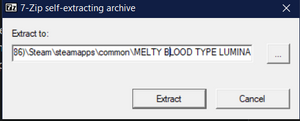User:Pixloen/FPANModding/UnpackMBTL
Unpacking the game
First, download the MBTL BIN Tool.
Extract the zip and place these files into the MBTL directory, which will be this in most cases → C:\Program Files (x86)\Steam\steamapps\common\MELTY BLOOD TYPE LUMINA, and the injector files.
Once you have done that, download the updated Cache files needed, and replace the ones that you placed in the MBTL directory earlier.
Now, in order to unpack the game, right-click on MBTL.Unpacker.bat, Right Click -> Edit. Add the folder path of the MBTL Directory and the folder path of the unpacked files separated with "" respectively. (Example shown below)
Example → MBTL.Unpacker "C:\Program Files (x86)\Steam\steamapps\common\MELTY BLOOD TYPE LUMINA" "C:\Program Files (x86)\Steam\steamapps\common\MELTY BLOOD TYPE LUMINA\Unpacked_new"
If everything is done correctly up to this point, double click on the MBTL.Unpacker.bat file and watch your game start unpacking (This will take a few minutes to complete)
Making your first mod
Lets now get the DLL files needed in order for mods to load, as well as some extra files needed for Palette Color modding if you do so desire. Download FateUpdate.exe (courtesy of the MBTL Palette Gallery Discord server) and place this anywhere. Run the EXE and a prompt should show up on where you want to extract the files. Navigate to your MBTL directory mentioned above and click on Extract.