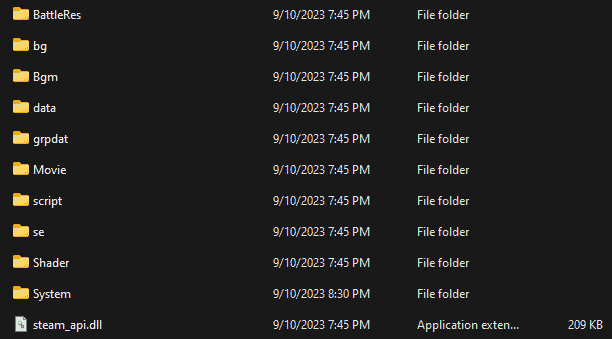User:Pixloen/FPANModding/Getting Started
Files
Game files are located in the steamapps / common folder. This can be found by heading to your steam library, clicking properties on your game, then Installed Files > Browse… This folder will be called the game directory for simplicity.
In both games, the files are encrypted or compressed through different methods. It is recommended to have ample storage, as modding the game requires extracting all the assets.
UNICLR
Download the UNIST unpacker and extract the contents into the d folder. Use CTRL+A to select every file in the folder, unselect unistunpacker.exe. With that, drag every other file onto the exe to start the unpacking process. The unpacker is finished when it closes, and otherwise wait with patience. When done, you’ll notice that a folder called ‘output’ appears.
Mod environments are set up through language folders, which the game reads off of. Examples of valid folders include;
- ___English
- ___Korean
- ___S_Chinese
- ___T_Chinese
The game’s selected language determines which folder’s assets are read from. To create a mod environment, head to the output folder that was unpacked. Take notice of the language folders. Move one of them out to the game directory, and replace if prompted. Then, copy all non-language folders into the same folder. If you want to keep the original japanese assets, replace, otherwise skip if prompted.
And that’s it! All* files are available for editing. Inside your new language folder should be this structure:
Hardcoded Files and D File Editing
Some files are actually hard-coded so that they cannot be replaced or edited normally. The UNDER NIGHT IN-BIRTH engine uses encrypted assets found in the D folder and can force a hardcoded load (meaning your modifications may not work). Notable hardcoded assets include:
- Character Select Screen Visuals
- Character Names
- Dialogue and BattleRes
However, these hardcode limitations can be removed by editing the d files directly. Using HxD, find the file which contains the filename of the file you are trying to edit. This example will use csel01.pat, which contains the character select graphics (Note: there are two separate versions for if you do not have the Londrekia DLC installed.)
oMtaqooqotvvonnpwmq contains many of the files that are hardcoded.
This filename listed here is all that needs to be changed. All that needs to be done is to make the filename different so that the game cannot find it in the mod directory. Here, I chose to change the number of the .pat file.
And that’s it! The character select pat file can now be fully edited. This works with other formats too, such as text files and csv. files.
UNI2 NOTE: If files have been D file edited, then those files MUST be in your game directory at all times. This is because of a change that prevents the game from loading the vanilla asset when it cannot detect a modded asset, causing crashes.
MBTL
placeholder https://imgur.com/a/5GQ2JDO