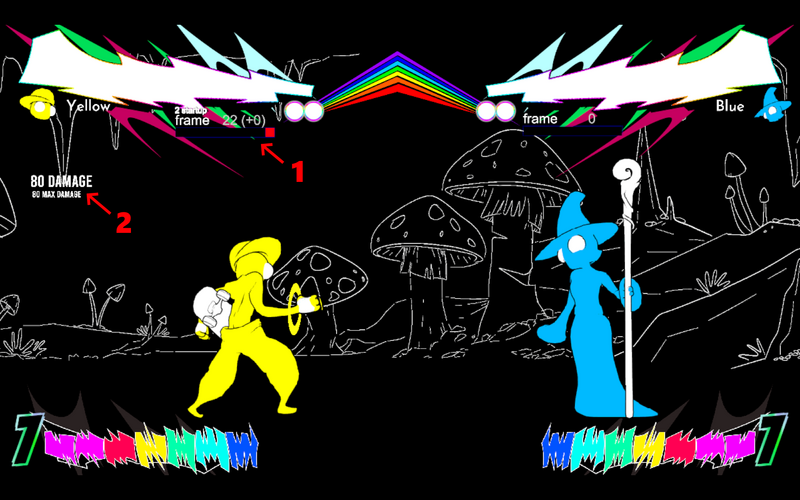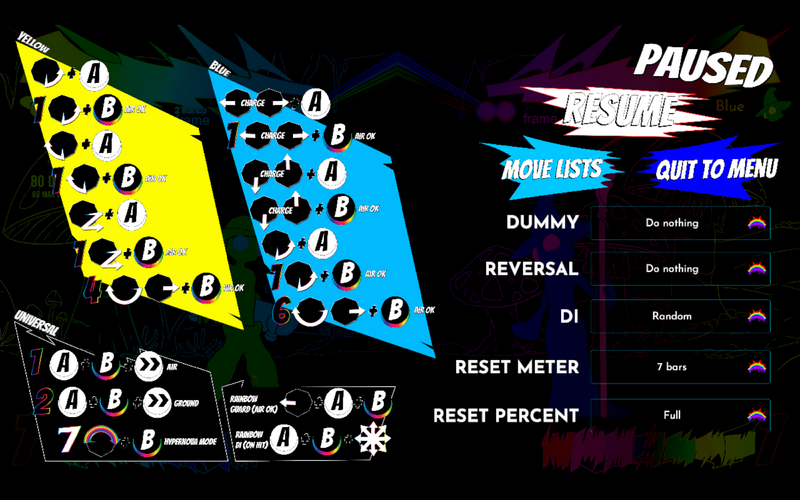Rainbowcore Hypernova/HUD
Jump to navigation
Jump to search
Versus HUD Guide
This is the HUD you see in versus mode online and offline.
Legend:
- 1: Health Bar: This is your health bar. It will empty as you get hit, leaving a rainbow shade in the background to show the total combo damage. If it empties, you lose a stock.
- 2: Meter: Meter comes in a segemented bar of 7. As it fills, the number on the left will tell you how many bars of meter you currently have.
- 3: Stocks: Instead of rounds, RCHN counts stocks. You start with two stocks, and lose one when your health bar is emptied.
- 4: Character: The character icon and name. Your player name and opponents name will show up below these online.
- 5: Timer: The timer will count down as the round goes on. If it reaches zero, the player with more health wins.
- 6: Combo Counter: The combo counter pops up as you land a hit, and will count how many times you hit the opponent in a single string.
Training HUD Guide
The training mode HUD adds two new features.
Legend:
- 1: Frame Data: Tells you the startup and plus or minus frames of a move as you use it.
- 2: Damage: Follows the combo counter and tells you how much total damage a combo does.
Pressing Start will reset training mode. Holding a direction while resetting will let you choose corners or side swap. Holding Start will open the training menu, allowing you to access the functions of training mode.
- Move List will pop up the move list display.
- Dummy settings let you make the opponent block, or set them to human controls.
- Reversal lets you make the bot do specific actions after recovering from blockstun, hitstun, or a knockdown.
- DI lets you set the bot to DI in a specific direction during a combo.
- Reset Meter lets you choose how much meter you will have when you reset training mode.
- Reset Percent: lets you choose what health percent the bot will be at after a reset.