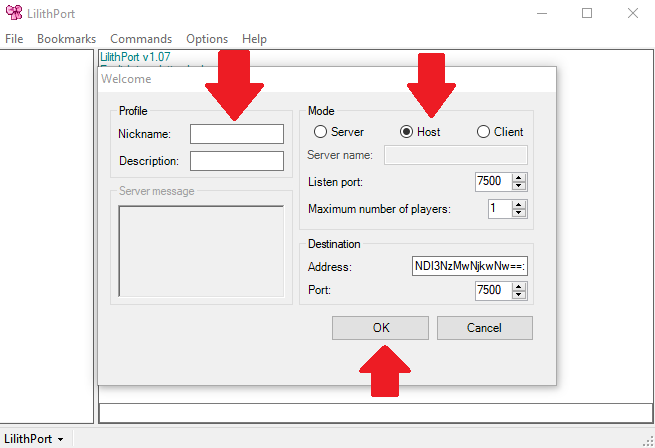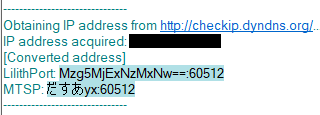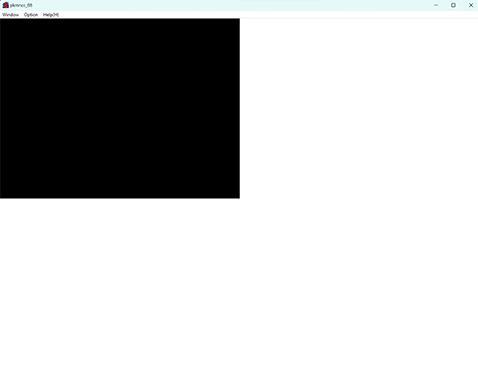Dong Dong Never Die/Netplay
Thank you Altilt, one of the developers of Pokemon: Close Combat, for helping with this section.
Lilithport
All versions of Dong Dong Never Die use an engine called 2D Fighter Maker 2002. Lilithport is a program that allows you to play 2DFM02 games online.
Lilithport versions
There are two main versions of Lilithport that see use currently: 1.07, and 1.08 Alpha.
1.07
1.07 can be found here. It is also included within the itch.io download of Dong Dong Never Die: Judgment Day.
1.08 Alpha
1.08 is a more recent version, adapted by the developers of Pokemon: Close Combat. The main difference between 1.08 and 1.07 is that alpha comes with UPnP support, which allows you to host servers and matches without needing to forward your ports. You can download Lilithport 1.08 Alpha here..
Note: Windows Defender may detect Lilithport 1.08 as malware. From my personal experience and conversations with the Pokemon: Close Combat devs, it seems likely this is a false positive. 1.08 is built directly off of 1.07, and 1.07 triggers the same detectors, but because 1.07 is older it's been whitelisted by this point. 1.08 was only just released in December 2023, so it's extremely new. However, your own personal security should always come first: do not download it if you do not feel it is safe.
Initial Setup
- Find the Lilithport folder. It's called "LilithPort_v108pre1," and it should be in whatever folder you extracted the .zip to.
- Open up the folder, and run Lilithport.exe. You should see a window pop up that looks like Image 1, to the right. If you're using 1.08, you should also see an option to toggle UPnP.
- For now, just click "cancel." If this is your first time running Lilithport, you should get a prompt to set a path to the Fighter Maker executable file. If this isn't your first time running Lilithport, use the buttons at the top to navigate to "Options" > "Settings" > "General."
- Find the "Game executable path" setting, and click on the three dots next to the text bar. Navigate to whichever folder has the Dong Dong Never Die game files, and select the GAME.exe file. Now close the window.
OPTIONAL: Set game settings
- At the top of the Lilithport window, go to Options > Settings > Game.
- Set the "Max stages" to 37.
- If you want to play on a random stage every game, set the box below "Max Stages" to 0. If you want to play on a specific stage, set it to a number from 1-37. If you enter a number between 1 and 37, the option should change from "random stage" to say "match stage."
- "# of rounds" determines the number of rounds per game.
- "Match timer" determines the number of seconds per round. Set to 0 for infinite round timer.
- Feel free to mess around with the other settings.
Getting Connected
There are two options you have for playing online: joining a server or creating your own server.
Joining a pre-existing server is much more convenient, but the servers aren't always up, and there may be other reasons why you'd want to make your own.
How to Join a Server
- Open up Lilithport.exe. Again, the window should look like Image 1 on the right.
- Set your display name and your message. Your message will be displayed in the chat when you join the server.
- Set your "Mode" at the top right to "Host."
- Under "Destination," enter the server address and port, which you can find in the "Public Servers" section below.
- Click "OK." If all goes well, you should be able to enter the server.
Public Servers
The following servers are publicly available, and should be up most of the time.
Server 1:
Address: MzAyODI2NDgzNw==:7500
Port: 7500
Server 2:
Address: yukari.mydns.jp:60512
Port: 60512
Server 3:
Address: MzQwNzIwNDUz:7501
Port: 7501
Server 4:
Address: NDI3NzMwNjkwNw==:7500
Port: 7500
Note that these servers are also used to play other 2DFM games, including Pokemon: Close Combat and Wonderful World. I'm not sure if we're technically "allowed" to use servers to play games other than the ones the servers are meant for, but not a lot of 2DFM games see regular play, and I'm pretty sure nobody cares that much.
How to Set Up Your Own Server
In order to create a server, you either need to use port forwarding, or UPnP (Lilithport 1.08 only). The exact way you set up port forwadring depends on which ISP you have (ISPs include Verizon, AT&T, Xfinity, etc.). Just look up "<your ISP name> port forwarding." Generally, this should be quite easy to do, but some regions and ISPs do not allow it, and you may also need administrative privileges. Remember the number of the port you forwarded.
If you forwarded a port:
- Open up Lilithport.exe.
- Set your "Mode" at the top right to "Server."
- Set the server name.
- Set the listen port equal to the number of whichever port you forwarded.
- Set the maximum number of players. This is the number of people that can be in your server at the same time.
- Click "OK." If all goes well, your server should be up and running.
- In the chat window, you should see some text that looks like Image 2 below. The strings after "Lilithport:" and "MTSP:" are both addresses. These are what people will use to connect to your server.
- Send your server address, along with the port, to people who you want to connect to the server. People can also use your IP address to connect to your server, but you should never give your IP address to people you don't trust.
Warning: If you are using Lilithport 1.07, then your IP address will be displayed on your screen. Nobody who connects to your server will be able to see it, but if you are, say, streaming or recording, you should be careful not to let the Lilithport window be visible.
If you did not forward a port:
- Open up Lilithport.exe. You have to use Lilithport 1.08.
- Follow all the same steps as for setting up a server with port forwarding. Instead of setting the port number to the number of the port you forwarded, you can set the listen port equal to any number. The default value of 7500 should work fine.
- Next to "UPnP Toggle," click "On."
- Click "OK."
How to Play
- To challenge another player once you're in a server, simply right-click on their name in the left of the Lilithport window, and select "Fight."
- To start a local/single player game, select "Commands" > "Start 1P Game" at the top of the window.
Bugs/Support
This section was copied over from the Pokemon: Close Combat wiki.
This is caused by a bug in an experimental feature in Windows 11. Until Microsoft fixes it, you'll have to do a workaround.
Follow this Process:
- Download ViVeTool: https://github.com/thebookisclosed/ViVe/releases/download/v0.3.3/ViVeTool-v0.3.3.zip
- Extract the contents of the .zip to a folder.
- Open that folder. Go near the top of the window and click on the folder location to see the filepath (ex: C:\ViveTool). Copy it.
- Open Command Prompt (cmd.exe) as Admin. You can do this most easily by typing "cmd" into your windows search bar, right clicking Command Prompt, and opening as Admin.
- If your Vivetool is in a drive that isn't C, type that drive name into Command Prompt. Ex, if it's in "D:\ViveTool" type D:
- Type cd into Command Prompt
- Type a space, then paste the folder's filepath. The result could look like: cd C:\ViveTool
- Press Enter
- Type ViveTool.exe
- A number of actions such a /query should appear. If you see this, you've done things correctly.
- Copy this: vivetool /disable /id:41799415
- Paste into command prompt, hit enter. You should see a confirmation that your settings have changed.
- Restart your computer. LilithPort will now work on your next startup.
Why do I get an error when trying to join a server?
Servers are individually hosted by various people. Sometimes they go down for a bit due to local net issues, etc.
Try a different server in the server list above.
Why won't my game open in LilithPort?
You likely tried to boot the game while it was inside the .ZIP, or moved the game after extracting it.
LilithPort automatically sets up when you first boot it, but can't detect if files are moved. Redownload, then re-extract files, then try again.
Why can't I Host on LilithPort?
Likely because your network is blocking port 7500. Try seeing if you can open it in your router settings.
Why can't I challenge this player online?
The server is used for multiple Fighter Maker games, so not all players are using PKMNCC.
Also, there is a Rest Mode (In Commands) that by default is visible if a player's name is yellow. You can't challenge players in Rest Mode.
Why am I getting "no response" from my opponent?
This is usually for one of five reasons:
- A player has been idle in LilithPort for too long, and was removed from matchmaking. Simply restart LilithPort to fix this.
- A player already has the game open. Close the game before challenging players.
- A player has saved their game to a Users folder like "Documents" "Desktop" or "Downloads" which prevents LilithPort from working. Use a C: drive folder instead.
- Both players are in the same building, AKA on LAN. You can circumvent this issue if one player uses a VPN.
- A player's network is actively blocking the server's port. You'll have to look up how to port forward on your specific Modem or Router and try again. The port is the number after the colon (7500, 7501, 60512)
Why did my game open, then close immediately trying to fight a player on LilithPort?
This usually means your opponent has something configured incorrectly.
Why are my games so laggy?
LilithPort is only designed for Ethernet connections. Lag will increase substantially on Wifi.
Our games aren't acting the same on both sides!
LilithPort occasionally desyncs, it does it more frequently on laggy connections.
While most online services will terminate a connection if a non-repairable desync occurs, LilithPort just keeps on going.
Simply restart and play again.
I get a "CheckInvalidPathChars" error when starting a game in LilithPort.
Your name has an invalid character in it.
Lilith creates replays using player's usernames, and Windows doesn't support < > : " / \ | ? * characters in filenames.
This will occur even if your opponent has the characters in their username.
Why can't I use LilithPort?
LilithPort requires Visual C++ and .NET Framework 3.5
Odds are, you already have these installed, because a large amount of programs will install them for you, but they're here just in case.
.NET Framework 3.5
Visual C++
If you are having trouble launching LilithPort even with those, it could mean an antivirus is blocking it. For some reason, LilithPort triggers a false positive for some antiviruses.
Note that the following fixes are only if LilithPort isn't opening AT ALL. If it opens at all, you do not need to try this.
For Windows Defender, you can do the following process:
Windows Security -> Virus & Threat Protection -> Manage Settings -> Exclusions -> Add an exclusion -> Your PKMNCC Folder
There's an additional backup for this issue, Locale Emulator, which allows you to circumvent issues with Antivirus and certain regional settings.
Running the game in Japanese hypothetically could fix these issues- but LE is notoriously buggy, so you're likely to run into different issues instead.
The link to LE is here: https://github.com/xupefei/Locale-Emulator/releases/tag/v2.5.0.1
How do I host a server?
You click "Server" rather than "Host" before clicking OK.
You need your corresponding port forwarded to host a server. Ports need to be forwarded on TCP/UDP.
Look up "Port Forwading" along with your ISP/Router/Modem on Google to learn more.
I still need more help!
Here is a link to a YouTube video that guides you through using Lilithport for the game.
The Discord server will likely be able to help you with any further questions you may have!
You can find more guides in #game-resources and help in #ask-for-help.