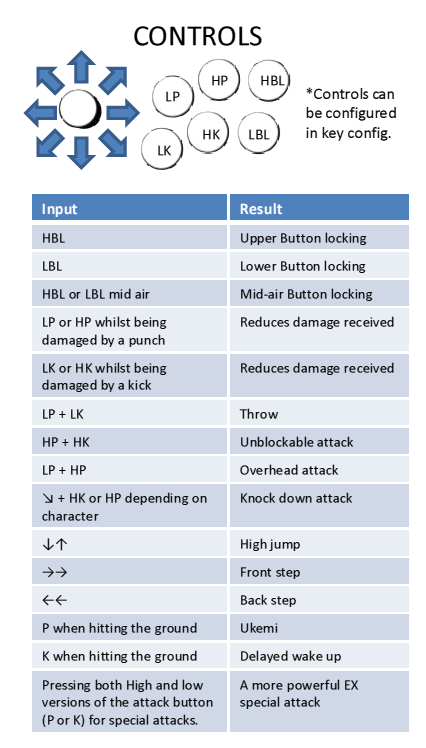Yatagarasu/Controls: Difference between revisions
Jump to navigation
Jump to search
No edit summary |
Aokmaniac13 (talk | contribs) (How to configure keyboard controls) |
||
| Line 1: | Line 1: | ||
[[File:yatacontrols.png]] | [[File:yatacontrols.png]] | ||
=How To Configure Keyboard Controls= | |||
Some people do not have a USB game controller to use for this game, in this case you will have to do a little more work to configure your controls. | |||
==Windows 7== | |||
#First locate your user profile folder, it will have the same name as the account you log in to your computer with. (Mine is C:\Users\ACCOUNT_NAME) | |||
#Go to the folder C:\Users\ACCOUNT_NAME\AppData\Roaming\PDWHOTAPEN\yatagarasu_ver20121231 (You will have to enable "Show Hidden Files And Folders" in order to see AppData.) | |||
#Right-click on Gd.lst and either Edit or Open With and open this file with Notepad. | |||
#Find the line [KEYBOARDCONFIG0] and change the values accordingly. | |||
[http://msdn.microsoft.com/en-us/library/windows/desktop/dd375731(v=vs.85).aspx If you need help, this is a useful reference.] | |||
{{YGS}} | {{YGS}} | ||
[[Category:Yatagarasu]] | [[Category:Yatagarasu]] | ||
Revision as of 20:17, 10 August 2013
How To Configure Keyboard Controls
Some people do not have a USB game controller to use for this game, in this case you will have to do a little more work to configure your controls.
Windows 7
- First locate your user profile folder, it will have the same name as the account you log in to your computer with. (Mine is C:\Users\ACCOUNT_NAME)
- Go to the folder C:\Users\ACCOUNT_NAME\AppData\Roaming\PDWHOTAPEN\yatagarasu_ver20121231 (You will have to enable "Show Hidden Files And Folders" in order to see AppData.)
- Right-click on Gd.lst and either Edit or Open With and open this file with Notepad.
- Find the line [KEYBOARDCONFIG0] and change the values accordingly.