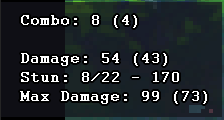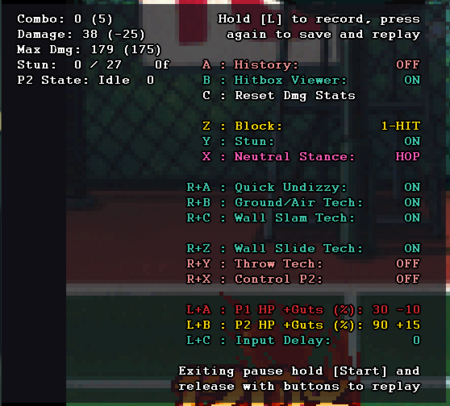Asuka 120 LimitOver/Training
Enhanced Training mode
LUA script to enhance LimitOver's training mode, to help training more efficiently!
It adds a bunch of new features, like making the dummy tech when the combo isn't true, recording input or toggle the hitbox viewer more easily!
It's important to note, it can only be used with Bizhawk, as Mednafen doesn't support LUA script.
If you want to talk about it, share ideas or ask questions, please join the Asuka 120% Discord & go in the dedicated #wiki-dev channel.
🔗 Download: Training Mode's Github
🔰 How to use it
If not already done, grab the LUA script in the link above, then follow these steps:
- Grab the latest version of BizHawk (newest script work with BizHawk 2.9 & up)
- Get the Saturn 1.00 EU+USA BIOS & put it in the "Firmware" folder (if you got Mednafen from here, just copy it from the Mednafen firmware folder to the Bizhawk one)
- Start "EmuHawk.exe" & Load the LimitOver rom
- just drag the LUA file into BizHawk window and voilà!
Bonus steps:
This is recommended if you want to have everything start automatically every time you open BizHawk.
- On Emuhawk menu, go to:
- File > Recent ROM > Autoload ROM
- On the LUA Console, check these options:
- Settings > Autoload with Emuhawk
- File > Recent Scripts > Autoload Script
📦 Features
The new version is a complete rewrite of the previous simple LUA script.
It adds a menu & a bunch of important features!
First let's start with the combo data which are pretty similar:
| Data | Numbers |
|---|---|
| Combo | Current combo counter in real time (previous combo) |
| Damage | Damage of current combo (damage of previous combo) |
| Stun | Current P2 stun / P2 stun stamina - timer until stun reset |
| Max Damage | Current highest (previous highest) |
The new shiny menu has a button of cool features! To use toggle the option(s), press the button or combo button at the start of the line.
| Menu | Options |
|---|---|
| Record Input | While not in pause, hold L to start recording, press L to stop recording & L again to play. |
| History | ON, HIT, OFF |
| Hitbox Viewer | ON, OFF |
| Reset Max Damage | • Pressing it once clear the current max damage (in the combo data) & put it in the previous max. • Pressing it twice will clear both current & previous max damage. |
| Block | ON, 1 HIT, OFF |
| Stun | ON, 1 HIT, OFF |
| Stance | STAND, CROUCH, JUMP, DOUBLE JUMP, HOP, HIGH JUMP |
| Quick Undizzy | Make the dummy mash out of stun as fast as possible |
| Ground/Air Tech | ON, OFF |
| Wall Slam Tech | ON, OFF |
| Wall Slide Tech | ON, OFF |
| Throw Tech | ON, OFF |
| Control P2 | INVERT, MIME, MIRROR, OFF |
| P1 HP Threshold + Guts | 100% (+50%), 99% (+25%), 90% (+15%), 80% (+5%), 70% (0%), 50% (0%), 30% (-10%), 10% (-15%) |
| P2 HP Threshold (Guts) | 100% (+50%), 99% (+25%), 90% (+15%), 80% (+5%), 70% (0%), 50% (0%), 30% (-10%), 10% (-15%) |
| Input Delay | 2, 4, 6, 8, 10 |
Most of the options are fairly straight forward, but I'll explain some in a bit more details.
Auto-tech & Recoveries:
The dummy will tech said situation. Even though it should be pretty consistent by now, it can sometimes tech late or fail to tech (depends the frame the dummy hit the wall/ground, etc).
The dummy can tech:
- Air recovery
- Ground slam
- Wall slam
- Slide (wall) slam (eg. Cathy 5C slide you into the wall)
- Throw (only the actual throw, NOT the ground grab part on the ground.)
Air & Ground tech are the only one that aren't separated in the menu, sadly because they share the same animation state/trigger in the game, so we can't separate them (yet?).
Guard:
Toggle it ON, OFF or 1 HIT.
How the dummy block depends on its stance (standing vs crouching). It's also auto-guarding not manual guarding (so it can be auto-guard unblockabled).
1HIT will make the dummy hit block after a combo.
Good to spots drop or train pressure / mixups / resets.
History Input & "Hit" History:
Toggle input history ON/OFF, or switch to a "Hit Data" history.
The input history is very straight forward, it show input you're doing.
Similarly to Melty Blood, the first number is a frame counter: it shows how many frames you spent on the input.
The "Hit Data" history is mainly for Wiki purpose; it shows the damage & how much meter (in percentage) each hit built.
Record / Replay:
You have 2 way to record your inputs now: one that's supposed to replace the old way to do it & a more common way to record longer sequence of inputs.
- 1. The new shiny way
- While in game, hold L until you see a message appear on the top right (under the P2's name).
- Release L to start recording.
- Record the sequence of input you want & press L when you're done.
- Press L to use the replay! As it loop infinitely, tap L again to stop it.
- 2. The old way
Because we're in VS mode & we have a menu, we can use the old way to record input.
It was working like this: P1 pause & while holding a button/direction unpause to make the dummy mash the input.
Because now we have a menu, it can't work the same way so it used this way:
- While leaving the pause menu, hold the start button
- hold the input you want to be used & release the start button
- The AI should be mashing what you were holding
Control P2
- INVERT: Control P2.
- MIME: P2 inputs the same things as you do.
- MIRROR: P2 mirrors your moves.
Regular Training Mode (DEKU)
The regular Training mode in LimitOver is accessed by going into VS GAME & once in character select press Z to switch to DEKU (you'll see it above P2 name).
After that select your character, auto-guard, meter & dummy and enter the game.
This training mode is pretty limited as it only has:
- Infinite life.
- Infinite timer.
- A way to make the dummy mash a move.
⚠️This training mode lacks important feature like teching out of combo or wall/ground slam. Which can confuse beginners on what is a combo or not.
For this reason I recommend looking for the Enhanced Training Mode below. It adds a LOT of important features & options.
Make the AI mash a move
With this method, you can record an unique input for the AI to mash.
It can still be useful to make the dummy jump, block or mash a normal/special or super.
- Press start.
- Hold the input you want the AI to mash.
- While holding it, unpause by pressing start again.
- The AI should be mashing the input.
Note that the "input" can be multiple buttons but only one direction.
So how to do more complex motion?
- Use the special button (Y) to make them do any special or combine direction+Y+C to do supers.
- You can also use the Z button to make them hop, high jump, dash or wall/ground tech (2Z = 88 = ground tech, 6Z = 66 = wall tech).
Hitbox viewer
There a debug way to get the hitbox viewer, but it won't work directly in training mode: you'll need to do a small work around.
The only way to activate it is to:
- go in VS mode
- P2 pause
- P1 hold L
- P2 unpause
- Then quit the match & go to training mode.
Do the same to deactivate it... Or just grab the LUA script under to toggle this more easily and way more!