Ougon Musou Kyoku/Menus
Netplay
- To access netplay, select from the Main menu: Versus >> Network
NETWORK MAIN MENU
File:Network1.jpg
Getting Matches
- You can join #umineko on irc.mizuumi.net and ask for games. Please Remember to also mention what coast (or country) are you from, so people close to you play you.
- If you host a game, please post your info. like this: IP:port (Coast/Delay you are using)
- You may also host by simply typing !host <port> <message>, e.g. "!host 7500 west coast". This will display your external IP to the channel. Note that this trigger may occasionally fail for mibbit users.
Joining a Game
1. Select the "Join a game" option in Network's Main Menu.
2. Input the IP:Port to join the game. Tip: Copy your opponent's IP:Port then press "D" in this screen to Paste the info.

3. The "connecting..." screen will either send you to the Character Select Screen if Successful, or will return a message that the game has already been taken. If nothing happens, your opponent most likely can't host games.
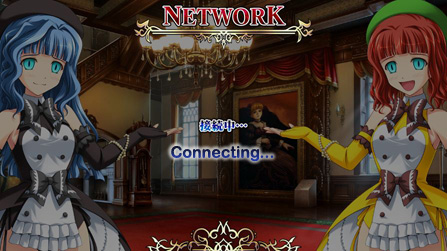
Hosting a Game
- Please remember to Portforward whatever port you are using to host games. Otherwise you won't be able to.
1. Select the "Host a game" option in Network's main Menu.
2. Select the port to use for hosting the game. Default is 7700, but you can change it to whatever.

3. Select the desired frame delay for the game. The less frames you skip, the best. For example, if you play people from the same state/really close to you, 1/60 or 2/60 should work fine. On the same coast, 3/60 should work, Etc. Since the game doesn't recognize the ping or the distance of your opponent, you must input this manually, thus the need to ask/say where are you from.
Notice that this game's netplay is not that good, and Crashes constantly for whatever reason. But for the most part with the right people it works just fine.
4. Wait for people to join your game. Once it connects successfully it will take you to the character select screen.
Training
Explanation
- Resume
- Return to combat.
- Reset
- Reset the training stage and players to their initial state. The shortcut key for this is spacebar.
- Movelist
- Display movelists for characters.
- P2 Action
- Sets the behavior of the training dummy. Can be set to the following:
- Controller 2 - Let a human player control the training dummy.
- Stand (default) - Just stands there, not blocking.
- Crouch - Stays crouching.
- Jump - Jumps straight up.
- Forward Jump - Jumps toward you.
- High Guard - Blocks high.
- Low Guard - Blocks low.
- Auto Guard - Blocks it all.
- Combo Guard - Alternates between blocking and not whenever there is a gap.
- Standing Attack - Dummy attacks using a standing attack.
- Crouching Attack - Dummy attacks using a low attack.
- Jumping Attack - Dummy jumps straight up and does a jumping attack.
- Sets the behavior of the training dummy. Can be set to the following:
- P2 Modifier
- Controls training dummy air teching.
- Disabled
- Enabled
- Random
- Controls training dummy air teching.
- Meta Gauge
- Affects behavior of the Meta Gauge. Can either be set to normal (recharges as it would during a normal match) or refill (Refills the gauge instantly once Metaworld ends or your last combo in it finishes).
- SP Gauge
- Affects behavior of the SP Gauge. Can either be set to normal (meters fill up like they would during a normal match) or refill (resets to 5 stock after returning to neutral).
- Character Select
- Returns you to the character select screen for training mode.
- Title Screen
- Returns you to the main menu.
Options
Explanation
- Time Limit
- Number of seconds allowed per match before a Time Forfeit is forced. May be toggled between 180 seconds and unlimited.
- BGM Volume
- The volume of the game BGM.
- SE Volume
- The volume of the game sound effects.
- System Voice
- The voiceover used by the game for menu or game sounds like "Character Select", "The 1st Movement", etc. May be any of the 26 characters that follow, but most must be unlocked via Arcade mode:
- 01 ベルンカステル - Bernkastel
- 02 ラムダデルタ - Lambdadelta
- 03 山羊 - Goat Butler
- 04 右代宮戦人 - Battler Ushiromiya
- 05 右代宮縁寿 - Ange Ushiromiya
- 06 紗音 - Shannon
- 07 嘉音 - Kanon
- 08 ベアトリーチェ - Beatrice
- 09 ワルギリア - Virgilia
- 10 エヴァ・ベアトリーチェ - Eva-Beatrice
- 11 ロノウェ - Ronove
- 12 ルシファー - Lucifer
- 13 レヴィアタン - Leviathan
- 14 サタン - Satan
- 15 ベルフェゴール - Belphegor
- 16 マモン - Mammon
- 17 ベルゼブブ - Beelzebub
- 18 アスモデウス - Asmodeus
- 19 シエスタ410 - Chiester 410
- 20 シエスタ45 - Chiester 45
- 21 シエスタ00 - Chiester 00
- 22 さくたろう - Sakutarou
- 23 ゼパル - Zepar
- 24 フルフル - Furfur
- 25 うみねこさん1 - Umineko-san 1
- 26 うみねこさん2 - Umineko-san 2
- The voiceover used by the game for menu or game sounds like "Character Select", "The 1st Movement", etc. May be any of the 26 characters that follow, but most must be unlocked via Arcade mode:
- FPS Display
- Controls whether or not FPS is displayed. Can be toggled ON or OFF.
- Background Display
- Controls the quality of the background display. Can be toggled between Standard (標準) and Simple (簡易).
- Shadow Display
- Controls the quality of the shadow display. Can be toggled between Standard (標準) and Simple (簡易).
- Replay Saving
- Controls when replays are saved:
- Never - Never saves replays. (無効)
- Select Each Time - Asks the user to choose whether or not to save each replay. (毎回選択)
- Always Save - Always saves replays. (全て記憶)
- Controls when replays are saved:
- Offline Delay
- Simulates input delay when playing offline.
- Exit
- Returns to menu.

